1. Create a new 300 x 150 document.
2. Filter - Render - Clouds
3. Filter - Stylize - Glowing Edges; Edge Width of 2; Edge Brightness of 20; Smoothness of 8.
4. Then you can do CTRL+U for color.
Here's how it will look uncolored.
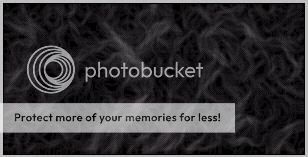
Optional
Before you add color go to Filter - Stylize - Find Edges. Then CTRL+I to invert it and then afterwards you can add color if you want.
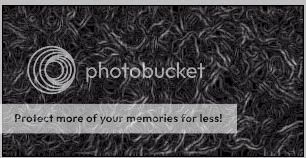
I hope you all enjoy it.





